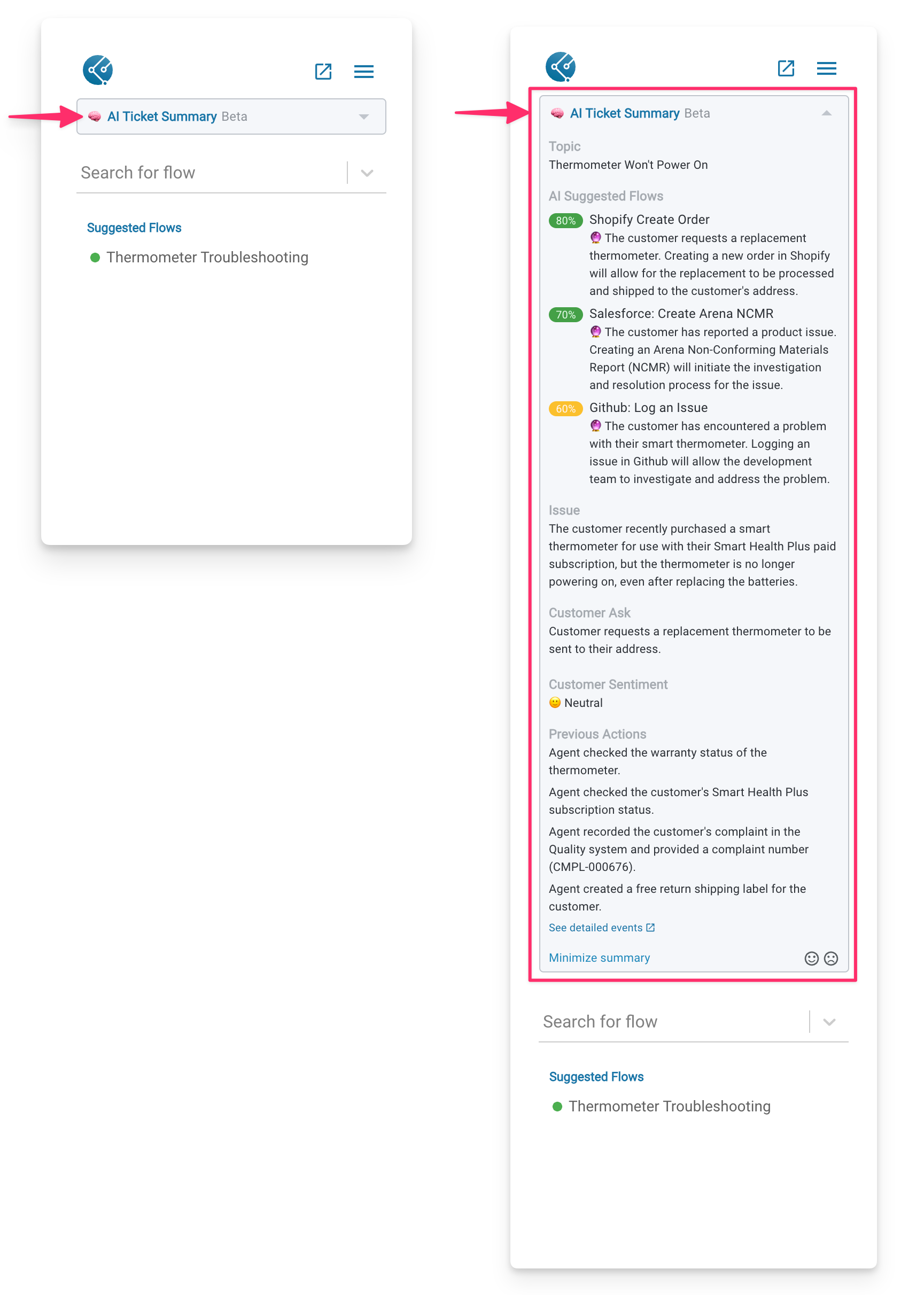Skip to main contentFlowEQ’s AI Ticket Summary (Beta) features in Sidekick for Zendesk leverage OpenAI to summarize tickets, recommend Flows and analyze customer sentiment. Here’s a detailed look at how FlowEQ uses OpenAI to process and protect your Zendesk ticket data.
Initial Setup
To be able to properly enable and use the AI Ticket Summary feature, you must first ensure that your FlowEQ account is set up correctly. This includes having the necessary permissions and access to the relevant features. Perform the following steps to ensure that your account is ready for the AI Ticket Summary feature:
- Go to the Flow Manager page in your FlowEQ account
- Click the hamburger icon in the top right corner of the page
- Select Sign Out
- Navigate to FlowEQ’s Next app experience (where FlowEQ hosts our newest and beta features)
- Click the Log in with Zendesk button
- Log in with your Zendesk account
Enabling AI Ticket Summaries
- Navigate to the Manage Company page
- Check the Enable AI Ticket Summaries checkbox on the General tab

- Click the Update button
Once AI Ticket Summaries have been enabled, the Sidekick app in Zendesk will update to show a new AI Ticket Summaries dropdown near the top. Your team can then click on this dropdown to show the AI-generated summary and recommendations.
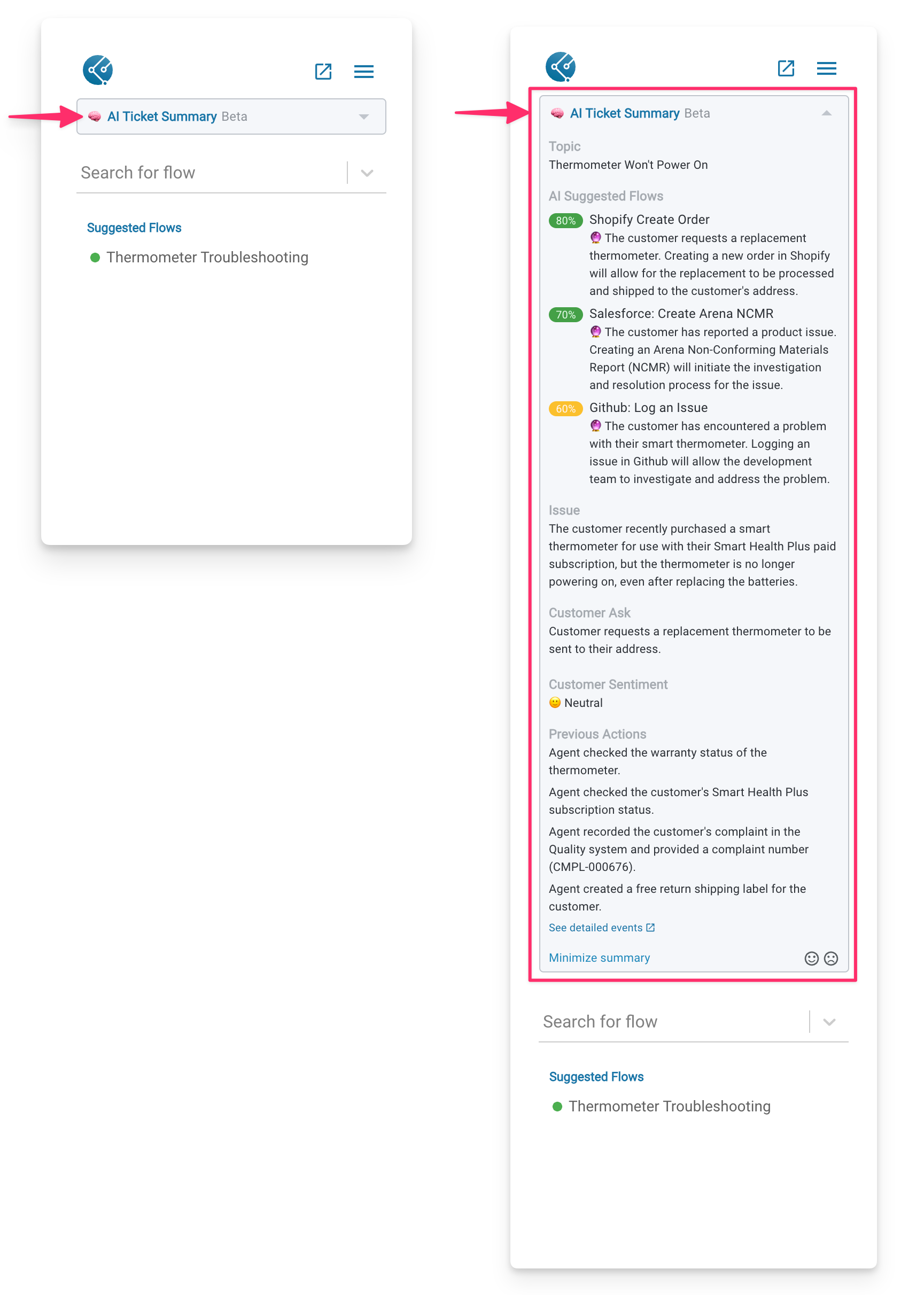
Features
In the expanded panel, you’ll see the following AI-generated detail sections:
Topic
A brief one-line summary of the premise of the ticket.
AI Suggested Flows
Sidekick will identify up to three of the most relevant Flows accessible by your agent to help efficiently resolve the ticket. The ticket details, such as the topic, issue, and customer requests are scanned to help make this decision, and each suggestion has a justification and confidence score on why this Flow is pertinent to the ticket issue.
If you face any issues with Flow suggestions, ensure your Flow titles and descriptions are accurate, as they are used in the analysis.
Issue
A slightly more detailed summary of the issue reported by the customer which prompted the ticket.
Customer Ask
The specific request that the customer has made which will resolve the ticket, if available.
Customer Sentiment
Sidekick categorizes customer sentiment on a scale from Very Negative to Very Positive by analyzing the emotional tone in the customer and agent interactions within the ticket.
Previous Actions
A summary of actions already taken by your team on this particular ticket, separate from the customer’s own messaging.
Feedback
We’d love to hear your team’s thoughts and feelings on our AI features! Please use the happy and sad faces in the bottom corner to provide positive and negative feedback.
Security
Since FlowEQ sends Zendesk ticket data to OpenAI via API, no ticket data is stored or used for training by OpenAI. This is different than if you used another native OpenAI tool on your own, like ChatGPT, to send ticket data, which does not have this protection.
We understand ticket data may contain customer-sensitive data. Your trust and security are our priority. When utilizing OpenAI GTP API through FlowEQ, please be assured that no data is being stored within FlowEQ or OpenAI.
This means that all interactions with this feature are entirely secure, and any sensitive information remains confidential and untraceable.
To learn more, check out OpenAI’s API security and data-use policies.