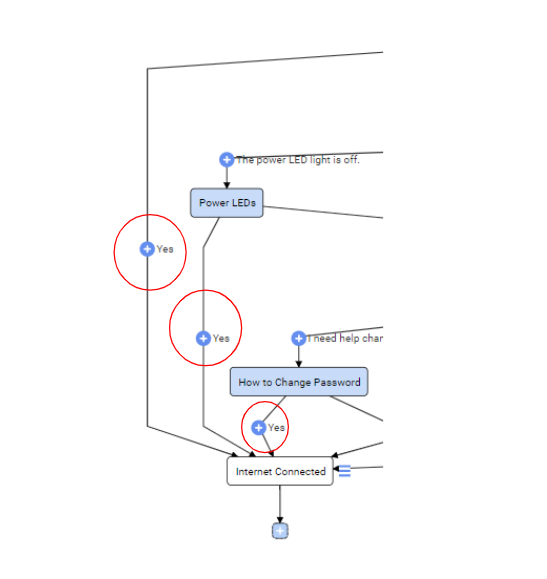How to rearrange steps in Flow Builder
To re-order steps, click on the desired step in the left panel to drag and drop it amongst the existing steps to update the order. The Flow will re-render on the right.How to move or copy steps
To move or copy steps and decision trees, hover over a step on the Flow Diagram and select the blue menu icon that appears to the left. Once you select “Move” or “Copy” all available spots to place the step will appear in green on the Flow Diagram.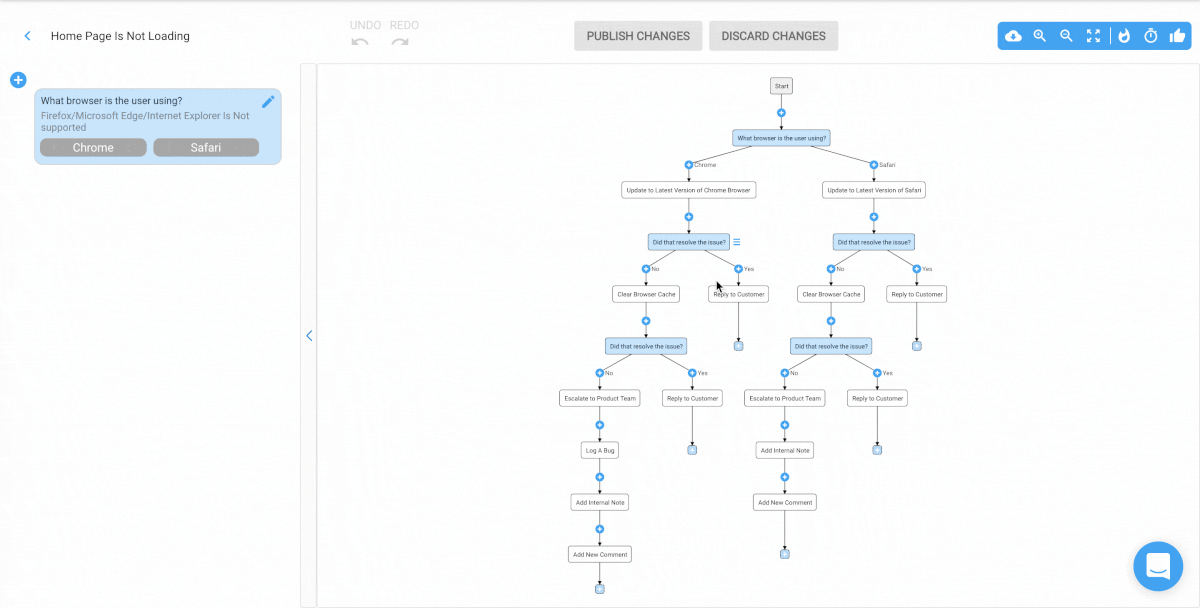
How to merge steps
From the last step of a Flow branch, you can merge that step to other existing steps in the Flow. Simply hover over the step on the Flow diagram, select merge, and select which step you want to merge it to that’s highlighted in green. NOTE: it must be the last step in that Flow branch for the merge option to appear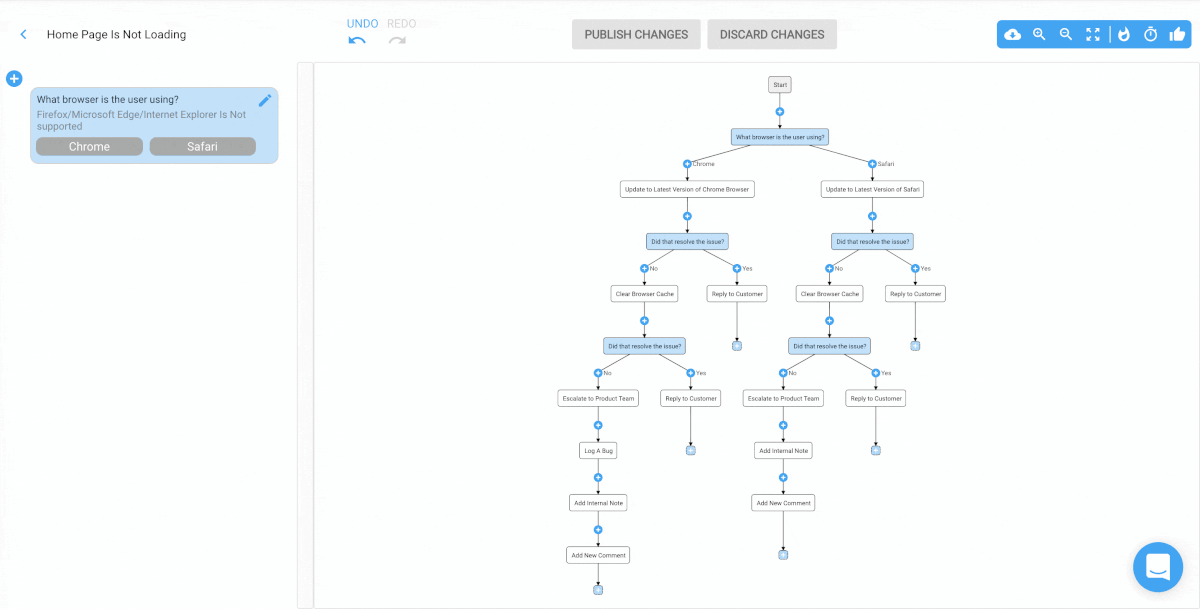
How to unlink steps
If you’ve merged branches from a decision and you want to undo that merge to split apart those branches again, follow these steps:- Click on the blue plus button of the step that is merged into another step (see red circles below).
- In the Select a step type window that appears, look in the top menu bar and click the Unlink button to break that link.