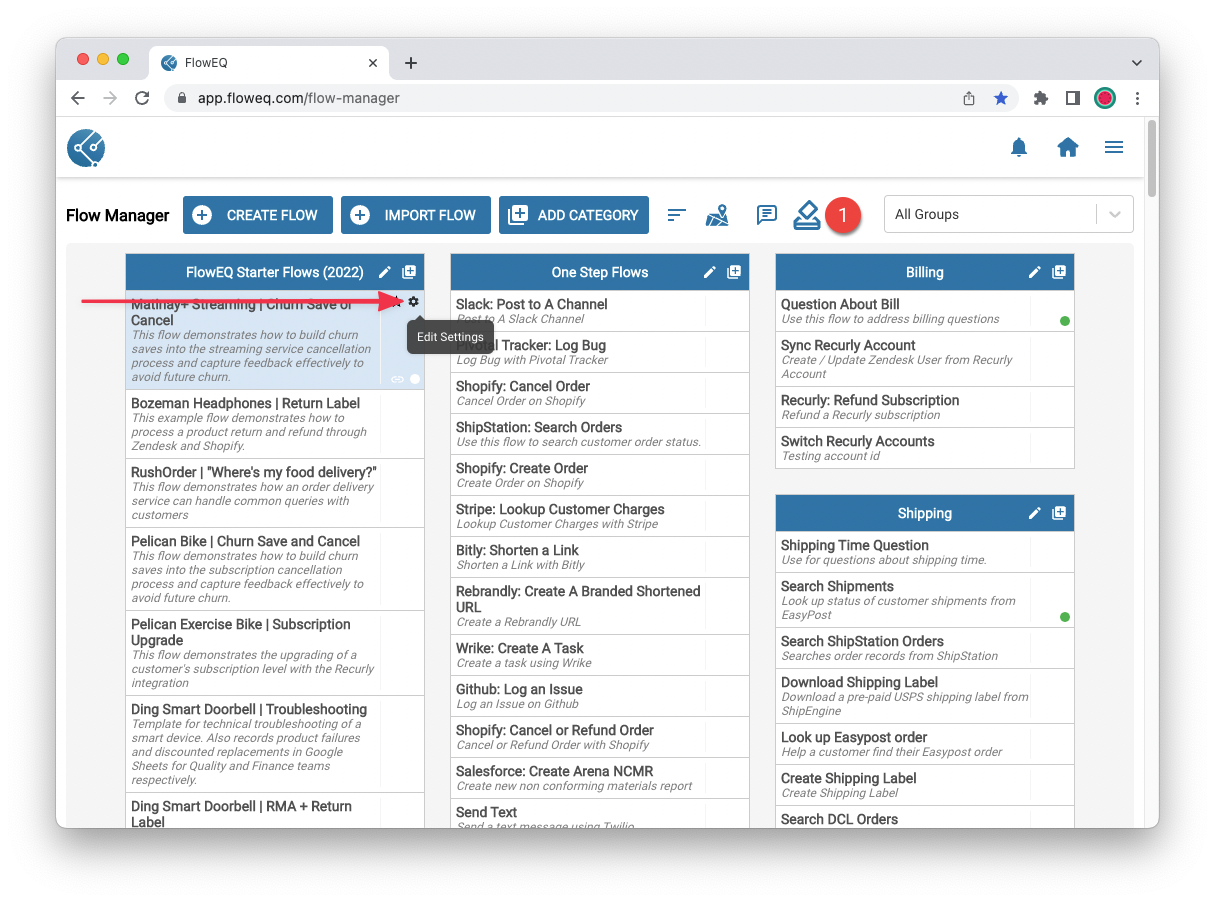Skip to main contentIn some situations, you may want to limit access to a Flow to a specific group of users. This can help ensure that only the appropriate users have access to sensitive information or processes.
By default, all users in your FlowEQ account will have access to all Flows. If you do not want to limit access to a Flow, you do not need to take any action.You will need to assign groups to users in your account before you can assign a Flow to a group. You can do this by navigating to the Manage Company page and selecting the Team tab to add users to a group. For more information, check out Groups documentation. Limit Flow Visibility
To limit access to a Flow, you can click the small Edit Settings icon from the Flow Manager page.
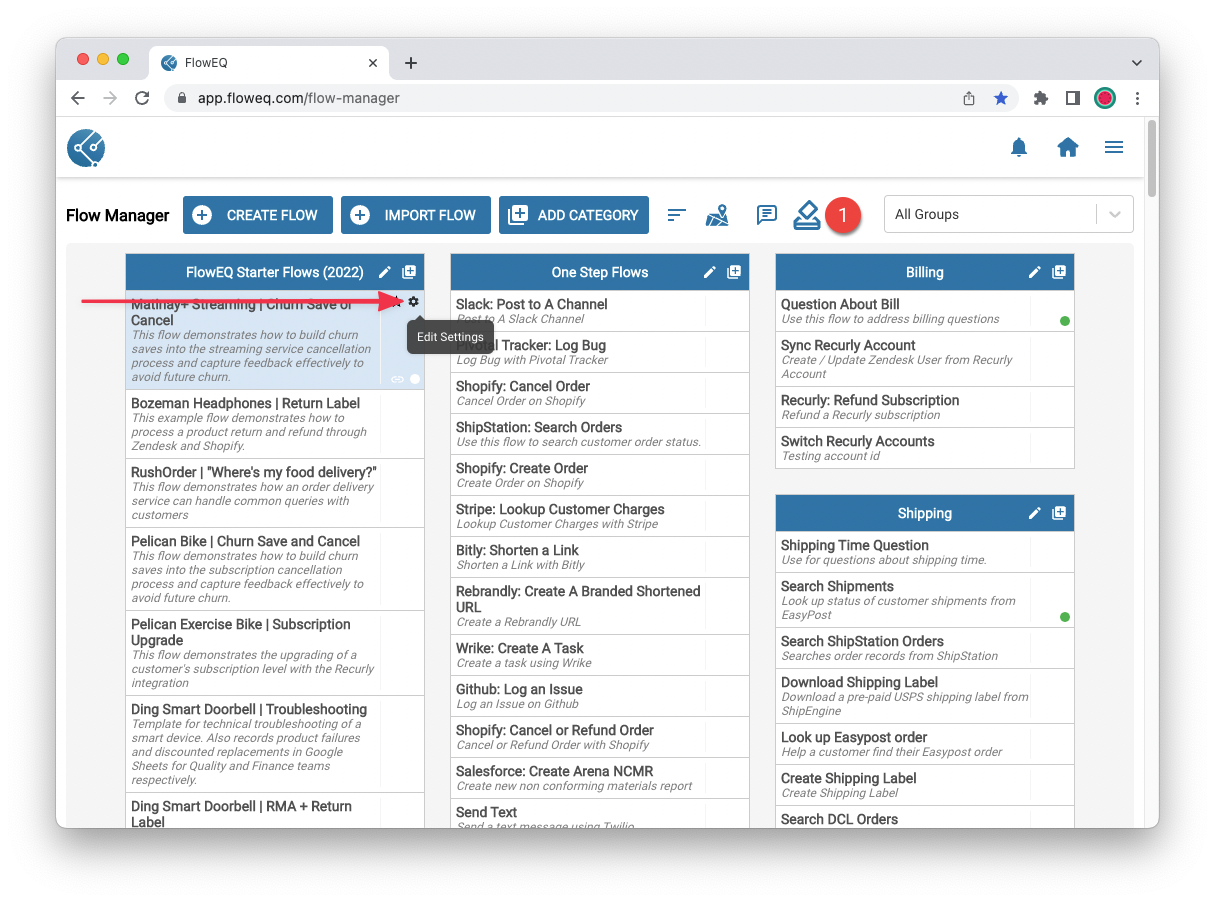 Once in the Flow Settings modal, you can click the button “Add filter to limit flow visibility to specific groups”. Once clicked, you can select one or more groups that should have access to this Flow.
After selecting the appropriate groups, click the blue Save button to save your changes. Now, only users who are members of the selected groups will be able to see this Flow in Sidekick.
Once in the Flow Settings modal, you can click the button “Add filter to limit flow visibility to specific groups”. Once clicked, you can select one or more groups that should have access to this Flow.
After selecting the appropriate groups, click the blue Save button to save your changes. Now, only users who are members of the selected groups will be able to see this Flow in Sidekick.
The Flow can still be executed by any user, even if they do not have visibility to the Flow. This means that if a Flow is launched by another Flow (via the Launch Flow Steps or Boomerang Steps).Using the group assignment feature is a great way to hide Flows that are only used as sub-Flows or modules that are not intended to be launched directly by users.