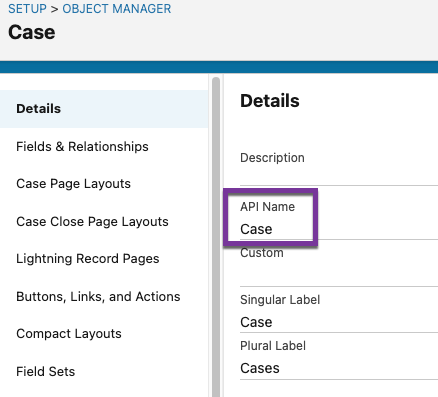
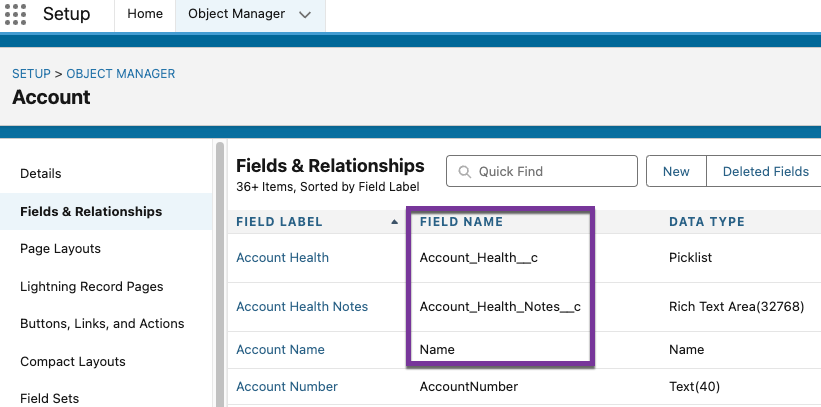
The Field Name and API Name are case sensitive when using them in FlowEQ. If you are having issues with a path variable, check the spelling and case of the API Name and Field Name.
Path Variable Syntax
The syntax for a path variable is as follows:floweq.salesforcePath — this first section tells FlowEQ to treat the rest of the variable as a path variable. This is the same for all path variables.
OBJECT — This is the API Name for the current object. This tells FlowEQ what object type you are on and where to start.
CHILD_OBJECT — This is the API Name for the child object. This tells FlowEQ the child object you want to retrieve data from. This is the object that is linked to the first object.
FIELD — This is the Field Name for the object you want to retrieve data from. This is the field you want to get data from on the child object.
Examples
Before jumping into a Flow and trying to add these variables, we recommend using the Tester tool in FlowEQ to test the path variables. This will allow you to see if the variable is returning the correct data before adding it to a Flow. To open the Tester tool, go to and object where FlowEQ Sidekick is available, click the Settings () Icon, then select Tester.One Layer Deep
An example of a path variable that retrieves theFirstName field from the Contact object linked to the currently Case object is as follows:
Two Layers Deep
In situations where you have a child object that is linked to another child object, you can use the following syntax to retrieve data from the second child object. For example, if you want to retrieve theEndDate custom field from the Contracts custom object linked to the Contact object linked to the currently Case object, you would use the following syntax: