If any user has logged into the Basecamp integration, the step will appear in Flow Builder for all users on your FlowEQ account. If you have not logged into Basecamp yet, the step may throw errors when trying to configure the step in Flow Builder.Agents will be prompted to link their Basecamp account the first time they use a Flow with a Basecamp step.
- Open your FlowEQ profile page by either clicking the hamburger settings icon in the top right corner of the FlowEQ app and selecting Profile, or by navigating directly to https://app.floweq.com/profile.
- After a moment, you will see a Link Basecamp button. Click this button.
- You will be forwarded to Basecamp to log in and authorize FlowEQ to access your Basecamp account.
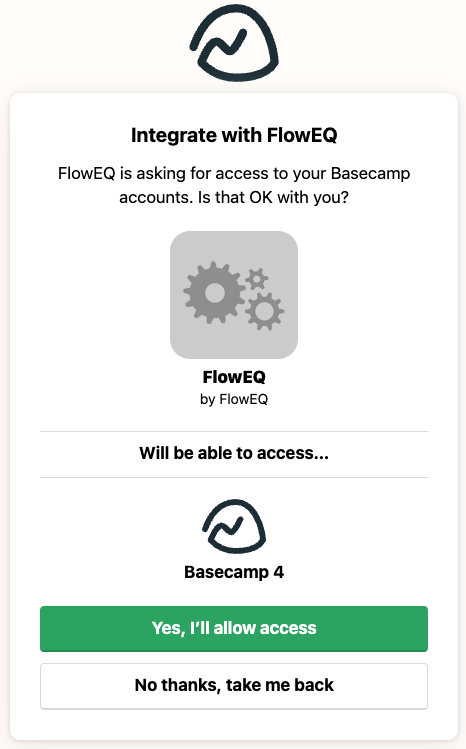
- Click Yes, “I’ll allow access”.
- You will be redirected back to your FlowEQ profile page, and the Link Basecamp button will now show as Basecamp account linked.