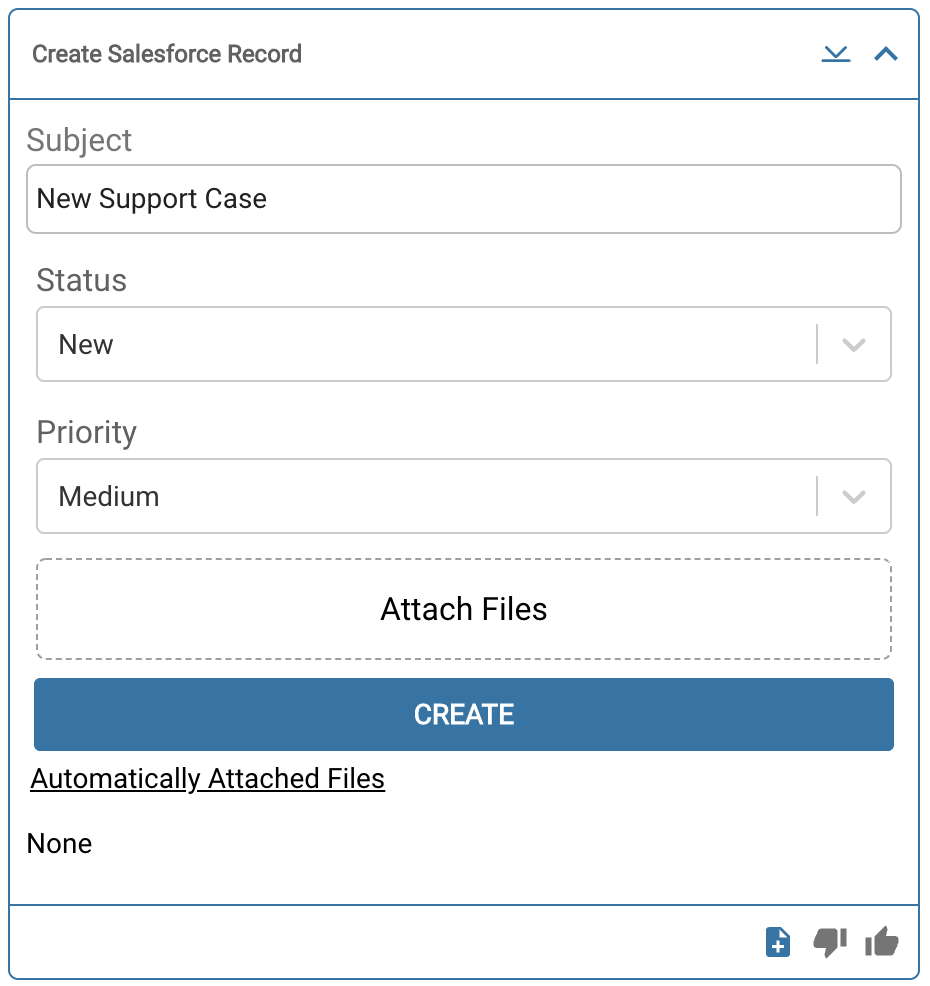Configuration
Title
The title appears up top when your team reaches this step in the Flow. We recommend using it to summarize what your team needs to do here, or if running the step automatically, what this step is doing on its own.Require Attachment?
Check this box if your team must add an attachment to the newly created record. Your team cannot advance to the next step in the Flow without adding an attachment.Automatically Run Step?
Check this box to make the step run automatically. Autorunning will mean your team won’t have a chance to enter their data when they reach this step, so you will need to take care of all of the configurations of the step here.Select Object Type
Select the type of Salesforce record you want to create.Due to the sheer number of potential Salesforce records, FlowEQ will pull in the most common records types but not all. If the record you need isn’t in the dropdown, let us know at [email protected], and we can manually pull it in for you.
Enter Values
Order
This field sets the order of the fields as they appear in Sidekick.Field Name
Select a particular field on the selected record type to write new data. If you check none of the boxes listed below, the field will appear as read-only to your team in Sidekick.Value
Select from the dropdown pulled from Salesforce or enter the value directly. You can enter fixed plain text or use the button to pull in variables from Salesforce or other systems you have integrated with FlowEQ.Attach Files
Order
As before, this field sets the order of the fields as they appear in Sidekick.URL Path
Enter a URL here, and FlowEQ will attach the file at that address to the new record.Filename
Enter the attachment’s filename as it will appear when posted to Salesforce. You can use fixed plain text or the button to use variables from elsewhere in Salesforce or across other systems integrated with FlowEQ.Filetype
For security reasons, FlowEQ only allows the following filetypes to be attached to new Salesforce records:- DOC
- DOCX
- HEIF
- JPG
- PNG
- TIFF
Following the steptype
Here’s a view of the Create Salesforce Record steptype in Sidekick.