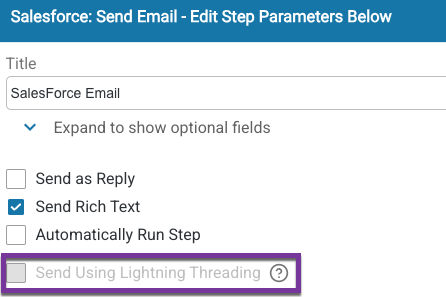When using the “Salesforce: Send Email” step type, you need to follow the below steps in order to allow your Flow Builders access to the “Send Using Lightning Threading” checkbox. This feature allows FlowEQ to get the Salesforce Lightning Thread ID for a case and insert it into the email subject, subsequently allowing replies to be associated to the case.
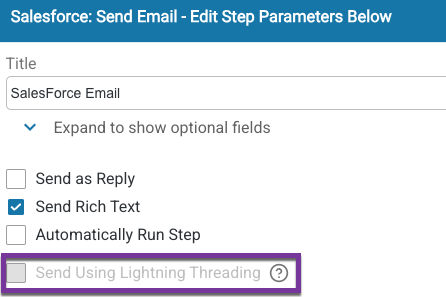 In order to enable this feature, a Salesforce admin must follow these steps:
In order to enable this feature, a Salesforce admin must follow these steps:
- Navigate to https://app.floweq.com
- If not logged in, login using Salesforce authentication
- In the upper right corner, click the “hamburger” settings icon
- Select “Profile”
- Ensure the icon indicates that you have a linked Salesforce account
- If not, click the Link Salesforce button
- Check the box for “Enable Lightning Threading for Salesforce emails”
In some Salesforce instances, Apex Classes cannot be installed directly into production. This can occur depending on the Salesforce configuration. In these situations, you must install the class in a sandbox instance and then migrate it to your production instance.
Apex Class Access
Depending on your permission sets within Salesforce, your Salesforce admin may need to allow specific users or groups to execute the installed Apex Class. Permission issues will show themselves by having”undefined” in the subject line and 403 errors in the browser dev console. You can resolve this by granting access to the Apex Class.
If using a Profile
- Go to Setup > Profiles.
- Select the user’s Profile.
- Look for Apex Class Access and add “FlowEQ_LightningThreadingService”.
If using a Permission Set
- Go to Setup > Permission Sets.
- Select the relevant Permission Set.
- Locate Apex Class Access and add “FlowEQ_LightningThreadingService”.
Additional Info
Enabling Lightning Threading with FlowEQ requires that we install an Apex service into your Salesforce instance. Without this service, we will not be able to provide the Lightning Threading functionality.
If, for some reason, the Apex service is removed, you can go back to the Profile page and click the icon to reinstall the Lightning Threading for Emails service.