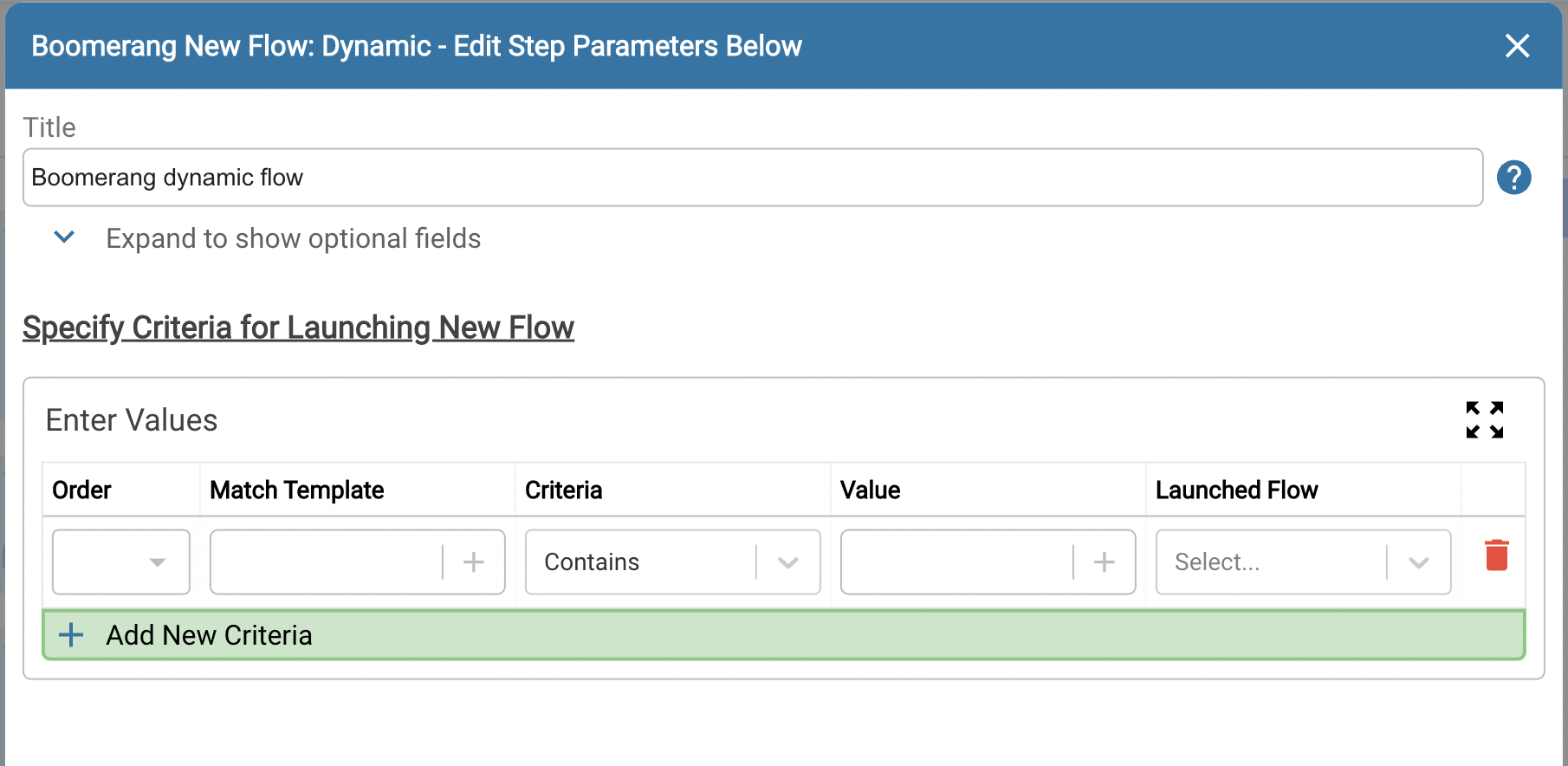
Order
Use this field to decide the order of the Flows to boomerang into.Match Template
Use this field to pull in the field that contains the information you want to run a condition against. Use the button to select a field in any of your systems connected to FlowEQ.Criteria
Select Equals or Contains from the dropdown. Equals require an exact match, case included. Contains does not require an exact match and is not case sensitive.Value
Enter the value that should equal or be contained within the Match Template. You can hard code a value here, or again use the button to pull in a detail from your FlowEQ-connected systems.Launched Flow
When your Match Template equals or contains your Value, use this dropdown to select which Flow your team should be boomeranged into.Example
- Let’s say your team has two different products: Hoverboard and E-Bike.
- You already have two Flows that create return shipping labels for these two products:
- Create Hoverboard Shipping Label
- Create E-Bike Shipping Label
- Your CRM has a ticket field called Product Name
- You want to automatically send your team to the right Flow to create the right shipping label based on which product is shown in the Product Name field.
- Match Template = Select the Product Name field
- Criteria = Equals
- Value = Hoverboard
- Launched Flow = Create Hoverboard Shipping Label
- Match Template = Select the Product Name field
- Criteria = Equals
- Value = E-Bike
- Launched Flow = Create E-Bike Shipping Label